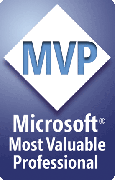Merging charts and tables from Excel
You can merge entire charts and tables from Excel into your PowerPoint presentations with Merge
It's a bit complex to set up, but may be very useful to some of our customers.
Rather than explain it in detail here, we've included a set of example files and instructions in a file called CHARTMERGE.ZIP that's installed in the same folder as Merge.
To locate the folder, click the Help button ( the one with a ? icon ) on the Merge toolbar.
That opens the Merge Help/About dialog box.
At the bottom left of the box, you'll find the full path to the Merge installation folder.
The path text is actually a link; click it to open the folder where Merge is installed.
Several settings in the [PPTMerge] section of PPTools.INI give you some control over exactly what gets copied
if you use the PXL method to copy a RANGE:
; Control how PXL range merges are handled by Excel ; ; Excel can copy ranges formatted for picture or screen ; The meaning of this is rather vague, but changing the value can ; help prevent crashes; if one doesn't work, try the other: ; xlScreen (1) or xlPrinter (2) ; xlPrinter is the default PXLAppearance=2 ; ; Excel can copy a picture or a bitmap ; Again, the documentation from MS is vague, but this setting is available ; here in case you want to alter it for some reason: ; xlPicture (-4147) or xlBitmap (2) ; xlPicture is the default PXLFormat=-4147 ;[Previous] [Home] [Next]