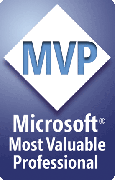PPT2HTML Updates and Revision History
PPT2HTML Updates
PPT2HTML is a work in progress. We're constantly improving it and adding new features. This Revision History lists the changes we've made lately.
You can always update your current copy of PPT2HTML to the most recent version at no charge.
To update, visit the Downloads page, follow the instructions there to download and install the latest version. That will update PPT2HTML automatically. You do not need to uninstall PPT2HTML first or re-enter any registration information. Just run the installer and you're updated, whether you have a demo or fully registered version.
Revisions are listed by date, most recent changes first.
Revisions that affect all PPTools add-ins
August 2010The Help dialog now has an "Edit PPTools.INI" button you can click to launch PPTools.INI in Notepad. No more chasing all over your hard drive to find the silly thing when you need to edit it.
There's also a bit of text at the bottom of the Help dialog box that tells you where your PPTools add-ins are installed. If you click the text, it opens the folder in Windows Explorer.
March 2010- Various minor speed/efficiency improvements
- Now tests for filenames like CON.ext or CON. when checking filenames for validity
- Includes registered user name in diagnostics listing
- Now round-trips to the same format as original file rather than converting to PPT.
- Now applies color schemes from original file to round-tripped/repaired file (helps prevent certain unwanted color changes).
- Now leaves both original and round-tripped/repaired file open after round-tripping so you can compare the two more easily.
PPT2HTML Revision Log
November, 2012
FIXED: Minor problem that created links to nowhere ... ie. links that looked like links but were non-functional ... when certain shapes have alt text applied.
September, 2012
NEW: Your own per-slide "magic text".
You can add any text you like to each slide in your presentation (for hidden notes, for example), then cause the text to appear in your HTML by using the new :PPT2HTML_MagicText1: tag in your HTML template.
To add the text, Ctrl+Click the Accessibility Assistant button on the PPT2HTML toolbar.
FIXED: A problem that caused the Range mode from working properly (prior to fix, it would output the entire presentation instead of just the requested range of slides.)
August, 2012
FIXED: Various problems with image map
June, 2012
Enhancements to enable automated post-processing of HTML generated by PPT2HTML
New placeholders:
- :Slide.ID: - lets you work with the slide's internal ID number
- :Slide.Hidden: - Returns T if the slide is hidden, F if not
PPT2HTML can generate a links report in CSV format. To enable this, add:
EnableCSVFile = YES
directly below the line [PPT2HTML] in PPTools.INI
If the CSVFile is enabled, PPT2HTML looks at
CSVHeader =
In the same [PPT2HTML] section.
If it finds anything there, it uses it literally as the first line in the CSV file.
This is where you'll add headers for the file, if you want them.
If you want no headers, leave the line out, comment it out or just put nothing to the right of the = sign.
Whatever you put here should be in comma separated format; for example:
CSVHeader="Slide ID","Slide Name","Link"
It does no processing on this text, just takes it literally and starts the link report with it.
Finally, PPT2HTML looks for:
CSVPattern =
to get a "template" that it inserts data into. For each link it takes a copy of the "pattern", replaces special text like Slide.ID with the ID of the slide it's processing, then adds the result to the end of the report.
Example:
[PPT2HTML] ; CSV Link Report entries: ; Make the link report CSV file or not? YES | (any other value means NO) EnableCSVFile = YES ; Header row for CSV file; used literally: CSVHeader="Slide ID","Slide Index","Slide Name","Link" ; Pattern for subsequent data lines; "placeholders" are replaced w/ data ; Placeholder names are case INsensitive CSVPattern="Slide.ID","Slide.Index","Slide.Name","Link.Target"
17 August, 2011
Fixed a bug that could cause slide numbers to move, change formatting or disappear from slides converted using PPT 2007 or higher.
01 April, 2011
Change: Former <PPT2HTML_Tags> "pseudo-tag" used in some templates is now changed to <PPT2HTML>
The following new features require that you add a <PPT2HTML> "pseudo-tag" to the beginning of the template file and a "closing" </PPT2HTML> tag just ahead of the normal <html> tag. PPT2HTML removes these "pseudo-tags" and everything between them before it uses the template to create HTML.
From here on, we'll refer to everything between the <PPT2HTML> and </PPT2HTML> "pseudo-tags" as the PPT2THML tags section.
Feature: You can now specify [RESOURCES] in your templates. Resources are files that your HTML requires to work properly. By including them in the new [RESOURCES] section, you can ensure that they're copied to the output folder along with the HTML and images that PPT2HTML creates.
For example, the Basic With Buttons template that we include with PPT2HTML relies on several GIF files that become the Next, Previous and Home buttons. Previously if you used this template, you needed to copy these three files to the output folder manually. Now the template and PPT2HTML can handle it for you automatically. Here's an example [RESOURCES] section (with comments). You'd add this to the PPT2HTML tags section of your template:
[RESOURCES] ; By default, we'll look for resources in the same folder as the current template file ; but you can also supply a specific path for the resource files. If you supply a path ; that path becomes the new default path where PPT2HTML will look for resource files ; ;Path=c:\some\path\here ; ; Next, a numbered list of the files you want to copy to the output folder automatically: 1=NEXT.GIF 2=PREVIOUS.GIF 3=c:\some\folder\HOME.GIF
Note that we've supplied a FULL path to HOME.GIF. If you supply a full path to a specific file, that overrides the default path. PPT2HTML will get the file from the path you've specified.
Other things to be aware of:
- It's up to you to make sure that RESOURCE files are where you say they are. If they're not, it won't cause any errors, but the file won't be copied to the output folder, and you'll receive no warning that it's missing.
- PPT2HTML checks the output folder to see if a RESOURCE file is already there. If it is, it doesn't attempt to copy the file again. This saves you time because it avoids unnecessary file copying but if you've modified a RESOURCE file, you'll want to delete any earlier copies of the file(s) that PPT2HTML has copied to your output folder(s) in previous runs. Otherwise you'll still have old versions of the RESOURCE files in the output folder(s).
Feature: Prefs dialog box now includes a place to display template descriptions. When user chooses a template, if the template file includes a description, the description appears in the dialog box. Provides a handy way for template authors to reassure users that they've chosen the correct template.
To add a description to the template, add this to the PPT2THML tags section of your template file:
[DESCRIPTION] 1=A line of text 2=Another line of text 3=And so on.
To insert a blank line, use | (a vertical pipe character) instead of any actual text.
PPT2HTML will read as many lines as you insert, as long as the numbering is contiguous. It stops reading when it looks for a numbered line and doesn't find anything.
Feature: You can now make templates un-editable. Or more accurately, a template can disable the Edit button on the Prefs dialog box. To disable editing for a template, add this to the PPT2THML tags section:
[MISC] NOEdit=YES
Actually, if NOEdit= anything at all PPT2HTML disables the EDIT button on the Prefs dialog box.
To re-enable editing, open the template file in NotePad and change the NoEdit line to any of the following:
; make it blank NOEdit= ; comment it out by preceding it with a semi-colon ;NOEdit=
or just delete the line altogether.
23 Mar, 2011
Fixed: Improved handling of hyperlinked files. PPT2THML now creates a link to just the file name (no path) in the HTML and if possible, copies the linked file to the output folder.
07 Feb, 2011
Fixed: Added mailto: protocol in HyperlinkToHTMLString (ie, mailto links now translate to proper HTML)
Feature: New replacement method to let user/template author control exactly what gets inserted into image maps (title, alt text, etc) and in what format. Consult us for further details.
08 Dec, 2010
Fixed: Bug that caused PPT2HTML to stop with this error:
Error Number: -2147024809 Error Description: The parameter is incorrect
Feature: Added MMS:// to the URL types PPT2HTML recognizes and processes as links
27 Oct, 2010
Fixed: Bug that caused slide numbers to disappear in images exported from PPT 2007 and later.
12 Aug, 2010
Feature: Added :InfoComment: placeholder feature
We've added this :InfoComment: to the HTML templates we ship with PPT2HTML.
When processed, :InfoComment: turns into an HTML comment containing the PowerPoint, , PPT2HTML, Windows, etc. versions used on the computer doing the processing. This gives us basic diagnostic information just from looking at the HTML output.
Feature: New options overrides in PPTools.INI
These allow an administrator to force users to use certain template directories, output directories and so on.
These go in the [PPT2HTML] section of PPTools.INI
ForceBaseName = slide_
' If this value is non-blank, we use it as the basename of html/image files
' and disable user input
ForceOutputNumbering = 0
' This will eventually controls how html/image files are numbered (ie, how the numbers are formatted)
' NOT yet implemented
ForceOutputDirectory=*
' If value is *, output to same directory as the PPT file
' ForceOutputDirectory=*something
' If value is *\something we output to the subfolder \something of the folder the PPT's in
' (creating it if need be)
' ForceOutputDirectory=c:\temp\somefolder
' If value is anything else, we take it as a full path and use it
' At present, we neither test nor create the directory; it's up to the user/admin to make sure it's there
FallbackOutputDirectory=c:\temp\
If user hasn't saved presentation but the ForceOutputDirectory settings call for an output folder based on the current presntation's folder, we revert to a fallback folder if specified:
If the user's presentation hasn't been saved, there IS no "same directory as the PPT file" since there's no PPT file yet. For that reason, if you specify output to the PPT's folder or a subfolder of it, ALWAYS provide a fallback output directory as well.
25 July, 2010
FIXED: PPT2HTML now reliably picks up links/action settings from slide layouts and masters in PowerPoint 2007 and 2010
NEW: PPT2HTML has long had a "hidden" DeAnimate feature that converts single slides with animated shapes into a series of slides that, when viewed one after another, simulates the build you'd normally see in a PowerPoint slide show. To access this feature, hold down the SHIFT key while you click the Make HTML button.
Sometimes you don't want shapes to build one atop the other; instead you'd like them to appear one by one, then disappear as the next shape in the series appears. The new One-by-One setting permits this.
Locate the [PPT2HTML] line in your PPTools.INI file. Immediately after it, add a new line like so:
One-By-One=YES
Now when you use DeAnimate, it'll produce a One-By-One build series of slides instead of the usual "build-up" series. I
If you don't want to do a One-By-One series, you don't need to add anything to PPTools.INI ... the default is to do a build-up series. If you've changed PPTools.INI to do One-By-Ones and want to change it back, simply change the YES above to NO or anything else.
2 July, 2010
NEW: We've added the ability for you to create your own placeholders. See User-customizable HTML placeholders (CUSTOMPH) for more information. You can use these to add any text you like or even to inject special HTML, CSS or script code into your HTML output on a per-slide basis.
CHANGE: Previously, PPT2HTML converted all placeholders that contained pictures to plain pictures. You could override this by adding the following setting to the [PPT2HTML] section of PPTools.INI:
FixPlaceholders=NO
We've changed this a bit. PPT2HTML no longer does this in PowerPoint 2007 and up.
28 April, 2010
NEW: You can now control the compression of JPG images by adding the line:
JPGCompression=XX
to the PPT2HTML section of PPTools.INI.
Replace XX with any WHOLE number from 1 to 100; 100 gives the least compression, largest files, highest image quality. 1 gives the most compression, smallest files, worst image quality. It may take a bit of experimenting to find the best value for your presentations. Start between 90 and 95 for much more compression than the default of 100, with minimal loss of image quality.
1 February, 2010
FIX: Fixed problem that caused errors when processing a presentation saved in Sorter view
18 November, 2009
FIX: When exporting shapes to images, PPT2HTML now prepends "SlideXXXX_" before name of exported image file in order to prevent filename collisions with same-named shapes on other slides.
FEATURE: Added two new placeholders:
- :SLIDE.PH.BODYTEXT1_ASHTML.HTML:
- :SLIDE.PH.BODYTEXT2_ASHTML.HTML:
These convert slide body text to plain HTML text with paragraph endings, line breaks, http links and bold/ital preserved from original PowerPoint text.
22 August, 2009
FIX: Added a fix to work around a bug in PPT 2007 that caused some hyperlinks not to be converted correctly.
FIX: Fixed a problem that caused errors in PPT 2000
FEATURE: PPT2HTML now picks up ScreenTip text from hyperlinks and converts it to Alt Text.
25 May, 2009
FIX: Fixed logic problem that caused double links in the slide's image map when presentation has no title master
FIX: Fixed logic problems that caused several problems with hyperlinks (loss of # subaddress, some links mistakenly stripped of http, ftp, etc. preface and treated as local files)
FIX: Changed image map to add > rather than /> at end of area refs (this didn't seem to cause any display problems for browsers, but it caused HTML validation problems).
FIX: Fixed problem that gave double target="xxx" attributes
FIX: PPT2HTML was stripping off everything prior to the initial <html> tag, in order to remove potential comments that we/users may have added in the template. PPT2HTML now strips off everything prior to </PPT2HTML_TAGS> In other words, you can now include comments at the beginning of your templates if you do it like this:
<PPT2HTML_TAGS> Anything here will be stripped from the HTML PPT2HTML creates from your slides. You can use this to identify your template, make notes to yourself, add version information and so on. Later versions of PPT2HTML will use this to store special information for the template. </PPT2HTML_TAGS> Actual meta-information, doctype and html follows
17 Mar, 2009
Fixed: no longer adds multiple target="name" to image map
Fixed: no longer uses first link on slide repeatedly for all title="link text" instances in image map
Fixed: respects DefaultALTText=NO setting in PPTools.INI ; doesn't generate title="link text" in image map
18 Aug 2009
Fixed problem that caused some action settings not to be properly converted in PowerPoint 2000.
22 Jan 2009
Added a workaround for a bug in PowerPoint 2007 that causes certain URLs to get corrupted when the PPT file is saved and reopened. Specifically, PowerPoint 2007 mistakenly replaces %22 with quote marks. PPT2HTML now converts quote marks in URLs back to %22 before output.
03 Jan, 2009
Fixed bug that caused slide numbers to move slightly in exported images
18 Oct, 2008
Fixed: If you added new slides after using PPT2HTML on a presentation, it would sometimes, under special circumstances, fail to output the entire new presentation.
Fixed: PPT2HTML switches to Slide view while creating HTML; it now switches back to your original view when done.
01 Oct, 2008
Corrected bug that caused PPT2THML to pick up links from slide master on title slides rather than from title master if it exists.
Added provisional support for "scripted" links: in PPTools.INI, [PPT2HTML] section, use PrependToLinkString and AppendToLinkString to "surround" hyperlinks with any text you like (javascript code, for example).
20 Jun, 2008
PPT2HTMLBatch now automatically processes PowerPoint 2007 file types (PPTX, PPSX).
Fixed a number of other minor bugs in the batch version.
You can use AUTO on the command line to start PPT2HTMLBatch in Watched Folder mode.
It will open directly on the watched folder it was watching the last time it was invoked (ie, manually)
and start waiting for files to appear. Using this command line switch simply bypasses the normal
startup dialog box and forces PPT2HTMLBatch to begin processing files immediately.
Now copies FLASH and MOVIE files to output directory along with HTML.
26 Feb, 2008
Help/About dialog box now distinguishes between regular and Batch versions
16 Dec, 2007
Improved sound file handling (exports more sounds to HTML output folder)
Added special case code to handle bugs in image exports from PPT 2002 SP1
Added ability to let user control javascript that plays sounds:
SoundShapeAction=[javascript code]
You can Ctrl+Click the MakeHTML button to view most recently made HTML
8 Nov, 2007
Fixed several bugs that affected image map links when PPT2THML is set to link to new browser window
17 Oct, 2007
All new image export feature gives MUCH higher quality images from PowerPoint 2002 and up.
PPTTextToEntities feature (see below) now applies to notes text as well as other text.
Opening links in new window(s) now works correctly when URL includes a named destination
( for example: http://www.somedomain.com/file.html#Destination )
Image map links are now created in reverse order, because of differences between HTML and PPT's concept of ordering.
Or in English: if one link is atop another in PPT, the "upper" link obscures the lower one. And now it works the same in PPT2HTML's HTML output.
FIRST/LAST/PREV/NEXT hyperlinks weren't working correctly. Fixed.
26 April, 2007
New feature to prevent hangs in Batch version
When PPT opens a password-protected file, it displays a dialog box asking for the password.
And waits. And stops any running batch process dead in its tracks.
There's no way to test the file before opening it, so PPT2HTML can't simply skip it and move along.
We're now distributing a small file called WindowWatch.EXE along with PPT2HTMLBatch.
If it's present in your PPTools folder, PPT2HTML will launch it just before attempting to open each PP file and tell it to look for the Password dialog and when it appears, dismiss it. This will allow PPT2HTML to move along to the next file.
Please see the entry "Using WindowWatch" in the main directory, in the PPT2HTML Batch section for more detailed information.
28 Mar, 2007
Enhanced support for Chinese/Japanese text support and proper rendition of "true quotes" and other characters that don't render correctly in HTML ordinarily.
Add this line to [PPT2HTML] section of PPTools.ini
PPTTextToEntities=YES
Now when you generate HTML each character in the text will be converted to the equivalent numeric character code (your HTML will look weird if you edit it, but the text will look correct in the browser when you and others view it).
02 Feb, 2007
Added support for movie files (similar to existing Flash support)
See Embedded movies / videos for details.
25 October, 2006
- More reliably copies linked movie and sound files to the output folder
- You can now type in a non-existent output folder path in the Prefs dialog box and PPT2HTML will offer to create it for you when you click OK. If it can't create the folder for some reason (drive unavailable, bad characters in path, insufficient permissions, etc.) it will tell you so and return you to the Prefs dialog box so you can correct the problem or cancel.
- Minor changes to the Help/About dialog box to accommodate changes to our web site
25 May, 2006
AutoDeAnimate feature. PPT2HTML can now automatically "de-animate" your presentation. That is, it converts build sequences into a series of static slides so that when you go from one slide to the next in the HTML version, the slides appear to build in much the same way they would in a PowerPoint Show.
To have PPT2HTML automatically "de-animate" your presentations, add the following line to the [PPT2HTML] section of PPTools.ini:
AutoDeAnimate=YES
Note that this will make extensive changes to your presentation. Please save a copy of your file to a new name before invoking this feature.
You can now add shapes to the beginning and end of the image map that PPT2HTML produces.
If you have :Nav.Map: in your template, PPT2HTML will produce clickable links from each button/action setting and hyperlink on each slide. But what if you want to add a clickable full slide link to each slide so the user can simply click to advance?
You could do it in the PPT presentation by adding a full slide rectangle with a Next Slide action setting, but you'd have to do that for each presentation. Instead, you may prefer to control ALL converted presentations directly from the template. Now you can.
Here's an example of adding a full-slide NextOrNothing link to each slide in the HTML presentation:
Locate the [PPT2HTML] section of your PPTools.INI file and add this directly beneath it:
; Prepend/Append shapes to image map. Make sure there are no linebreaks! ;PrependToMapShapes= AppendToMapShapes=<area shape="rect" coords="0, 0, :Slide.Image.width:, :Slide.Image.height:" href=":Nav.NextOrNothing:" ALT="Next Slide">
You can add anything you like to the beginning or end of the image map that PPT2HTML generates for the presentation. This adds a full-slide-image sized link to the next slide in the presentation. By putting the full slide shape after any other shapes, the other links will still work. If you add the full slide link to the beginning of the map (ie, prepend instead of append), it will disable the other links on the slide. Of course you can add shapes that are smaller than full slide. The syntax used is identical to standard HTML image map syntax. Consult an HTML reference for details.
24 May, 2006
Optional "shadow" index file
Normally PPT2HTML creates files with names like Slide001.htm and so on.
After you upload its html files to a server, users have to use a URL like
http://www.yourdomain.com/somefolder/Slide001.htm
to view the presentation.
If you prefer that they simply use
http://www.yourdomain.com/somefolder/
add the following line directly below the [PPT2HTML] line in PPTools.INI
IndexFile=index.html
Substitute your web server's default index file name for "index.html" above. It might be default.asp or anything else you prefer.
When it sees this entry, PPT2HTML makes "Slide001.htm" as usual but also makes a copy of it as "index.html"
When you upload both to your server, visitors can use the simpler URL to view the presentation, but all of the links to the first slide still work.
19 May, 2006
Several ALT Text problems fixed:
Normally both PPT2HTML and PowerPoint add ALT text. You may prefer to have no ALT text at all; normally users don't see ALT text unless they've specifically turned the feature on in their browser. If they have it on, it's probably because they have a visual impairment and need the ALT text to help them use your web pages. For that reason, we don't recommend disabling ALT text. But if you must do so, add the following to the [PPT2HTML] section of PPTools.INI:
NoALTText=YES
Some PowerPoint versions automatically add ALT text to shapes that have text. This always begins with "Text Box:" followed by the text of the shape itself. PPT2HTML detects and removes this "Text Box:" if present. But in non-English versions of PowerPoint, the wording will be in the local language.
In the [PPT2HTML] section of PPTools.INI, add this:
LocalTextBoxString=Text Box: ; Replace "Text Box:" above with whatever appears at the beginning of your unwanted ALT text. ; Please include the punctuation also.
For example, if you use a German-language version of PowerPoint:
LocalTextBoxString=Textfeld:
UPLOADED 8 March, 2006
8 Mar, 2006
Added new experimental "accessibility proofing" feature to Accessibility Assistant. This allows you to cover each shape that has Web Text with a rectangle containing the web text. It's a quick, easy way to ensure that important elements of your presentation include web/alt text. We're looking for comment on this feature. We may expand it to allow you to hide any slide elements that do not have either text or web text (ie, that would not be accessible).
Fixed a problem with the "links to all" feature that caused the links to run together
Made the HTML generated by links to all a bit more legible by adding line breaks
Changed the HTML generated by links to all so that it's XHTML compatible (lowercased it)
17 Feb, 2006
Fixed problem with Accessibility Assistant (no longer errors in PPT2002/2003 when thumbnails are active)
16 Dec, 2005
Fixed several bugs with Asian text handling
02 Oct, 2005
Fixed: When using SingleHTMLFile feature, PPT2HTML no longer includes multiple closing body/html tags from template.
09 May, 2005
Prevent PPT2HTML from adding Alt/Title text - new, still in testing but,
Add this to the [PPT2HTML] section of PPTools.INI:
DefaultAltText=NO
PPT2HTML will not add Title/Alt text to the image maps it creates. Note that depending on browser and browser settings, the browser may still display the link target as a tool tip and/or text in the status bar.
07 May, 2005
The way PPT2HTML creates TOC or Link Lists is now highly customizable. See Customizing the List of Links
07 February 2005
Further improvements to Hooks; added %iheight and %iwidth to enable using the height and width of slide images as a command line parameter as when using external app to resample thumbnails - see Ragged text when using PowerPoint 2002/2003 for specifics.
04 February 2005
MakeThumbnails feature now allows you to override the default TN_ prefix with one or your own or none at all (by setting it to NONE). If NONE, then the thumbnail overwrites the normal slide image. This can be handy as a workaround to PowerPoint 2002/2003's nasty-looking text in images. You'd set the slide image to be whatever size you normally need, say 800 x 600, then set the thumbnails to produce a much higher resolution file, 2000 or 3000 pixels wide and to overwrite the slide image (ie, prefix of NONE). Then you'd batch downsample the high rez thumbnails down to the final 800x600 resolution, and your images will look better in HTML.
See Generating thumbnail images for more about Thumbnails.
Improvements to Hooks and Hook command line logging. Hook replacement parameters are now more useful and better documented, and whenever a hook is executed, PPT2HTML records the entire command line to the log for easier debugging of problems.
See PPT2HTML "hooks" to external applications for more about hooks.
29 January 2005
Noted that alt text applied to placeholders on master could override alt text applied to the actual shapes that fill the placeholders on slides. PPT2HTML now ignores the alt (web) text of placeholders on master slides. It continues to pick up lt text from other shapes on masters and from all shapes on slides.
Some browsers don't display alt text in some or all situations. You may prefer to use "title" rather than "alt" text.
PPT2HTML now allows you to use "alt" or "title" or any other name you like for alt text it applies to the clickable image map.
To use this feature, add this line to the [PPT2HTML] section of PPTools.INI:
MapAltText=title
If you don't want the alt (or title) text to display at all, use this instead:
MapAltText=xxx
The browser won't know what xxx="your alt text" means, so it will ignore it. The alt text will not appear.
12 January 2005
PPT2HTML now picks up action settings and links on shapes within groups
10 December 2004
Added default alt text override as partial means of eliminating default alt text
To disable default alt text, add to [PPT2HTML] section of PPTools.ini:
DefaultALTText=NO
6 December 2004
PowerPoint sometimes converts inserted pictures into Placeholders, so routines that are looking for pictures don't "see" them.
Added routine to convert all "placeholder-ized" pictures back to plain pictures just prior to exporting HTML from each slide.
This should be harmless but it does alter the original presentation. If you prefer that it not do this, add this line to the [PPT2HTML] section of PPTools.INI:
FixPlaceholders=NO
29 November 2004
Demo version now adds "Demo" instead of "X" to extracted text
23 October 2004
No longer produces Type 13 error when using the Diagnostics template
September 2004
Various changes to make PPT2HTML's HTML more XHTML-compliant
August 24, 2004
Added search and Replace feature - to activate it:
Add this to [PPT2HTML] section of PPTools.ini:
SRFile=c:\program files\rnr\pptoolsv2\somefile.txt
That is: SRFile=full path to the file that contains your search/replace strings
The file itself should be plain ascii text (ie, created in Notepad or the like).
It should be a series of lines with the text to be searched for on the left of an equals sign, the text to replace it with on the right side.
searchtext=replacetext
this=that
something=nothing
PPT2HTML performs each of these replacements on the HTML it creates from each of your slides.
This feature only works in PowerPoint 2000 and up; it's disabled in PowerPoint 97.
As with any search and replace, you have to be a bit cautious about what you ask for. If you include this:
men=women
the search/replace will turn "men and women" into "women and wowomen" (it sees the 'men' part of 'women' and replaces it as well).
In some cases you can work around this with an S&R file that includes something like this:
men=women
wowomen=women
Other changes
- Now uses lowercase/xml compatible list item and other similar tags
- No longer creates blank list items if user has forced a blank line in body text - creates a blank line instead using <br> or the alternate HTMLBreak text you've defined in PPTools.INI
- Now adds a blank line if the user has forced a linebreak (using Shift+Enter)
August 20, 2004
Added safety check to PPT2HTMLBatch version
PPT2HTMLBatch.EXE only requests it to convert PPT or PPS files but user-written procedures might accidentally include other file types in the "to be done" list in AUTOFILE.INI
PPT2HTMLBatch addin now tests file extensions and skips all but PPT/PPS files
August 3, 2004
Now forces 24-bit PNGs when shapes exported to PNG
August 2, 2004
New features added to Export Shapes:
In PPT2HTML section of PPTools.INI you can add:
SlideShapesBGColorR=255
SlideShapesBGColorG=255
SlideShapesBGColorB=255
to set the B/G color of the images exported.
You can also use:
HTMLBeforeExportedShape=any text or html code
HTMLAfterExportedShape=any text or html code
to have PPT2HTML add text/html before or after images exported from shapes.
July 22, 2004
Added Get Chart Data button to Accessibility Assistant
If an MSGraph chart is the currently selected shape in the Assistant, you can click Get Chart Data to have the Assistant extract the title, if any, and data from the chart and add it to the chart as Web/Alt text in linearized table format.
The free Demo version does one chart at a time.
The registered version allows the user to extract data from just the current chart or all MSGraph charts in the presentation at once.
June 25, 2004
Added support for hyperlinks like
javascript: OnClick('parameter', 'parameter', 'parameter');
PPT2HTML passes this through into the image map untouched.
Added support for hyperlinks like:
PASSTHROUGH:Anything you like - anything at all
PPT2HTML passes everything to the right of "PASSTHROUGH:" directly into the image map code, as is.
Note: The terms "javascript:" and "PASSTHROUGH:" aren't case sensitive.
June 23, 2004
MULTIPLE MASTER support - in versions of PPT that support multiple masters.
June 22, 2004
Added support for links to
These become clickable links to the file.ext#target (that is, the path is removed).
June 19, 2004
Added support for inserted movies; these now become clickable links to the movie file itself, which is automatically copied to the output folder along with the HTML and image files PPT2HTML creates.
June 18, 2004
Added more types to list of shape types exported
May 30, 2004
New Feature: ability to convert entire presentation into one single HTML file composed of multiple slides.
See Entire presentation as one single HTML file
May 28, 2004
New Feature: ability to export individual shapes on slide as images (ie, pictures, charts, etc.)
The Plain Text with Exported Shapes template example page explains how to use this feature.
May 27, 2004
Fixed: Problem that caused PPT2HTML to delete previously made HTML files when sending output to a new folder. Only occurs when original PPT file and previously made HTML files are in the same folder when outputting to new folder.
May 20, 2004
Accessibility Assistant includes alt text editor, reading order editor and other useful features.
Alt Text editor; PPT2HTML has made use of PPT's Alternative Text feature for quite some time but this feature's only available in PPT 2000 and up, and is tedious to use if you have a lot of text to add. Now you just select the shape(s) you want to apply alt text to, click the Alt Text button and type your text. PPT2HTML can convert the Alt Text you apply this way, even if you use PowerPoint 97.
Mid-February 2004
Extracts Linked/embedded sounds
Allows User-settable link paths to externally linked files
Can Make Table of Contents-style links to the other slides in your presentation
UPLOADED 18 December, 2003
8 December 2003
Fixed: Wasn't converting hyperlinks to external files (word DOC files, etc.) into html hyperlinks
Fixed: Was converting PPT links to HTML links ONLY if the link was to a PPT with more than one slide
30 October 2003
Several Newly added placeholders
New: :Notes.Ph.BodyText_NoBreaks: produces notes text with no linebreaks added
:Notes.Ph.BodyText_CodedBreaks: produces notes text with "coded" line and paragraph breaks
New "De-Animate" feature can Turn animated slides into a series of slides with animation steps
Improved diagnostics template
The Diagnostics template is now three tables, one for placeholder values and one each for built-in and custom properties.
To get all the custom properties, you have to generate a new diagnostics template for each presentation you use it with so that it picks up the custom properties for that particular presentaton.
Alternate image output formats let you export images in other than JPG/GIF/PNG formats
Can PPT2HTML Give my files extensions other than HTM? You bet.
Last Slide Viewed links now get converted
PPT2HTML now converts Last Slide Viewed links into the equivalent Back action in the browser
To do this, it uses javascript:history.back()
If javascript is disabled in the browser, this feature won't work
PPT2HTML can Add text to end of HTML and image file names
Get correct HTML from accented/special characters
Fixed: in two-column text slides, PPT2HTML didn't pick the second column up correctly and also overwrote the first column's text with the contents of the second column.
Fixed: Was ignoring action settings and hyperlinks applied to placeholders
Fixed: Was passing quotes in ALT text directly into ALT text in HTML, causing problems; now passes quotes as HTML entities
[Previous] [Home] [Next]