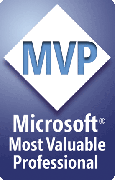Styles from multiple sets within one presentation
Is it OK to use styles from different sets in a single presentation?
Generally, yes, but bear in mind that ShapeStyles tracks styles by name only, not by the set a style belongs to.
Normally this is no problem, but it can lead to unexpected results if you have the same style name in multiple sets AND one or more of them is a sticky style.
For example, suppose you have two sets of styles, BrandA and BrandB, each with a style named LogoColor. Brand A's logo color is red and Brand B's logo color is Blue.
You start a presentation that talks about both brands, so you begin applying the LogoColor style from the BrandA set while you create the Brand A section of the presentation. Then you switch to BrandB and continue applying LogoColor to the Brand B section of the show.
So far, so good.
But suppose that you need to change the logo color for Brand B, maybe to darken the blue a bit. You create a rectangle of the right color, click Pick Up Styles and choose LogoColor in the Styles dialog box and click OK to update it with the new color.
Since LogoColor was defined originally as a sticky style, now all you have to do is choose Update Sticky Styles from the ShapeStyles Choose Style listbox and all of the shapes with the LogoColor style are automatically updated to the new blue color.
Including the shapes that were originally BrandA's red LogoColor. Ooopsie.
To prevent this sort of silliness, there are several workarounds:
- Don't switch style sets within a presentation. That's practical if you only have a few styles defined in each set, but if you've got lots of specialized styles, you don't want to have to re-define them for each new client or project. That's harsh.
- Switch style sets, but don't use sticky styles. That means you can't have ShapeStyles automatically update your formatting when you modify a style (but it also means that you won't accidentally auto-update the formatting on the wrong shapes.)
- Give all of your styles unique names. Instead of creating a LogoColor style for each set of styles, create e.g. "BrandA_LogoColor", "BrandB_LogoColor" and so on.
- Or at the very least, make sure all your sticky styles have unique names.