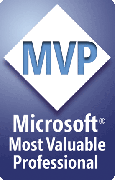Creating and Using Styles: a ShapeStyles Tutorial
Soon, we'll add a tutorial here that describes how to create styles for various uses.
Examples:
A one-click Footnote that always gets added in the same place
A better Place Exactly tool - the current free Hammer tool remembers and applies one size/position at a time. With ShapeStyles you can create styles that remember as many sizes/positions as you like. Or styles that remember only size but not position. Or vice versa.
Custom palettes that you can use to apply your corporate colors to shapes and text
A "rubber-stamping" tool
Styles can be cumulative. For example:
You might want to place graphics, images, etc. in any of several positions on a slide.
You might want to apply formatting to some of these shapes AND to other shapes.
You can define one style that records only the position of the shape and use it to place shapes wherever needed.
Then define another style that records the formatting you want to apply to these and other shapes.
Apply the first, then second style or just the second style as needed.
The only hitch: if you want the shapes to update when you change styles, only the last-applied style gets recorded, so apply the sticky style last.
[Previous] [Home] [Next]