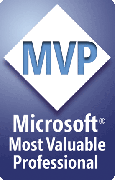ShowMarks
What it does/Why you'd use it
YOU know better than to use lots of spaces where a tab would do the job, or to hit the ENTER key to "adjust" spacing between paragraphs. But the people who send you presentations often don't, and sorting out the mess can be frustrating.
If only you could SEE all those invisible characters, just as you can in Word.
That's what ShowMarks is for. It gives you a visual indication of where the paragraph ends, linebreaks, spaces and tab characters are in your text.
Install ShowMarks
- Click here to download ShowMarks.zip
- Unzip ShowMarks.zip into any convenient folder
- In PowerPoint, choose File | Options | Add-ins
- Next to Manage: choose PowerPoint Add-ins and click Go
- In the Add-Ins dialog box that appears, click Add New then navigate to wherever you unzipped ShowMarks.zip
- Select ShowMarks.PPAM and click Open.
- Finally, click Close to dismiss the Add-Ins dialog box.
Once you've installed it, you'll find a ShowMarks group on the PPTools tab of the ribbon.
Use ShowMarks
Select some text (or several shapes that contain text) and click Show/Hide Marks in the ShowMarks group of the PPTools tab on the ribbon.
ShowMarks does this:
| Replaces | With |
| Paragraph endings | ¶ |
| Linebreaks | ¬ |
| Tab characters | -> |
| Spaces | · |
Show/Hide Marks is a "toggle". If the text is not already "showing marks" when you click it, ShowMarks makes marks visible. If the text is already "showing marks" ShowMarks removes the marks and reverts the text to normal appearance.
Notes
ShowMarks handles paragraph/line breaks differently from the way it handles other characters. In order to maintain the original breaks in the text, ShowMarks replaces paragraph/line breaks with both a visible character AND the original break (line or paragraph).
So? So, while you can clean up text by simply deleting the visible marks to remove the tabs and spaces they represent, you must delete both the paragraph or line break character AND the following (invisible) paragraph or line break if you want to remove them.
You'll find this same information in ShowMarks.pdf, which is also included in the ShowMarks.zip file mentioned above.
[Previous] [Home] [Next]