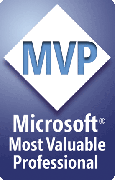How do I edit PPTools.INI file settings?
ImageExport stores its settings (along with those of the other PPTools) in a file called PPTools.INI. To change ImageExport's more obscure settings, you'll need to edit PPTools.INI.
How to edit PPTOOLS.INI
- Click the Help button (it has a ? icon) on the ImageExport toolbar.
- Click Edit PPTools.INI on the dialog box that appears
- PPTools.INI opens in Notepad.
- Locate the [ImageExport] section heading.
- Edit the line you want to change or add a new line directly beneath the [ImageExport] line and type the new line you want to add.
- Be sure not to add any blank lines.
- Choose File, Save from the main menu bar to save the file, then choose File, Exit to quit Notepad
- Click OK to close the ImageExport Help/About dialog box
If you don't see Edit PPTools.INI, please visit The PPTools download page, download and run the latest installer. That'll update your version of ImageExport automatically.
In case you need to find the PPTools folder where PPTools.INI is stored:
The PPTools folder is the folder where your PPTools add-ins are installed.
To locate the PPTools folder:
- Click the Help button (it has a ? icon) on any of the PPTools toolbars.
- You'll find "Installed in ..." and the path to the PPTools folder at the bottom of the dialog box that appears.
- Click the "Installed in" text to open the PPTools folder in Windows Explorer.