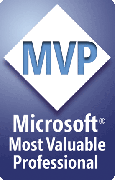Problem: Pictures merged with PIC:name turn into colored boxes
This problem is fixed in all versions of Merge from August 2008 onward.
PowerPoint gives you odd results if you assign certain shadow settings to a picture.
You can verify this yourself by inserting a picture then applying various shadow settings. Some work, some simply don't. If your default autoshape formatting is set to use one of the non-working shadow settings, it will cause merged pictures to turn into colored boxes or have other odd effects.
Luckily, this is easy to correct:
Use the Download link on this page to download and install the latest version of Merge, which automatically removes shadows from pictures when they're of types that will cause problems.
If you don't have time to do that right now, here's the workaround:
- Open your merge template presentation.
- Draw a rectangle anywhere, on any slide.
- While it's selected, use the shadow tool to give it no shadow. If the default formatting calls for no fill color, this may be difficult; in that case, use the Fill tool to give the rectangle a color, then change the shadow setting.
- Rightclick the rectangle and choose "Set AutoShape Defaults" from the pop-up menu.
- Delete the rectangle and save the presentation.
Now when you do your merge, all should be well.
If you need shadows on the pictures, that can still be done. You just need to choose a shadow style that won't make PPT go lightheaded.
You can figure out which ones work by inserting a picture and trying the various shadow settings. It should be obvious which ones work with pictures and which don't.
[Previous] [Home] [Next]